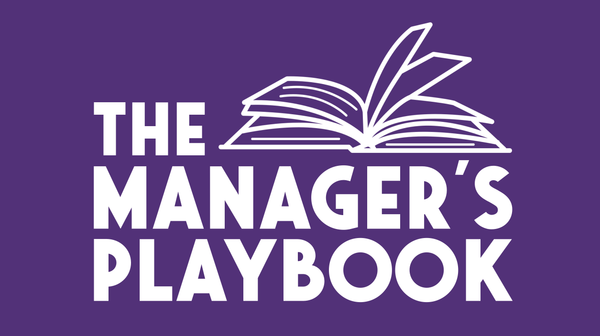Shortcut Keys #2 - QR codes on your watch

Welcome back to Shortcut Keys, your regular dose of productivity hacks. Every two weeks, I’ll share a tip, trick or recommendation to make your (work) life easier and more efficient.
One of my favourite parts of attending conferences and meetups is the hallway track: meeting new people and having amazing conversations. You’re standing in line for coffee, chatting after a talk, meeting someone during lunch, and suddenly you realise: We should stay in touch!
It used to be that everyone had business cards which you'd then politely exchange and forget to look at. Nowadays that's replaced with connecting through your social media app of choice. But it's always a bit awkward and slow: I need to search in my bag for my phone, spell out my name, or trying to find someone on LinkedIn mid-conversation.
At some recent events, I tried a new experiment:
I set my LinkedIn QR code as the background on my Apple Watch.
I had seen people previously set their phone background with their QR code, but that still would have required me to grab my phone.
Now when I meet someone and we want to connect, I just lift my wrist and they can instantly scan it. No spelling, no searching, no stress.

It made the whole process so much easier and kept the momentum of the conversation going without that awkward “searching for you” phase. Plus, it felt a little futuristic in a fun way!
Here’s how you can set it up (if your watch support photos):
- Open LinkedIn on your phone, tap the search bar, and then tap the little QR code icon.
- Save your QR code to your photo library.
- You can either save a QR code which goes right to the edges. Choose this if your watch allows you to choose photos smaller than your watch face.
- If it doesn't, I'd suggest choosing the one with all the extra information and then manually editing the image and "painting over" whatever you don't want to show up (just choose the background colour and cover it all up!).
- Set that saved image as your watch face background (you can use the "Photos" watch face and play around with the positioning).
Now your next great connection is just a wrist-lift away.
I’ve loved seeing how much smoother it’s made connecting at events, and it often starts a conversation too (“Wait, your QR code is on your watch?!”).
What do you do when connecting with someone at an event?
What are your favourite shortcuts or time-saving tricks? Let me know!
See you next time,
Melinda