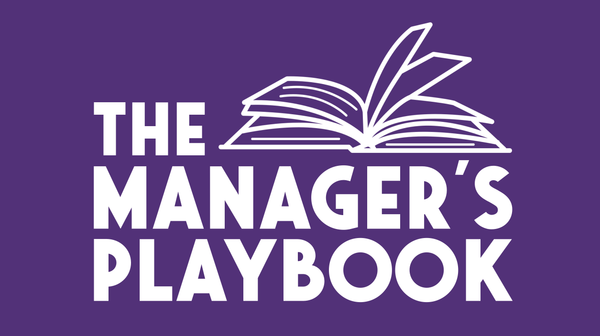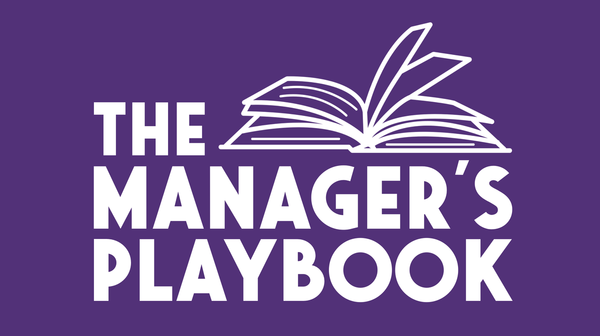Shortcut Keys #3 - Setting up Slack notifications

Welcome back to Shortcut Keys, your regular dose of productivity hacks. Every two weeks, I’ll share a tip, trick or recommendation to make your (work) life easier and more efficient.
I’m in a lot of tech community Slacks.
Communities for speakers, engineers, product folks, managers, event organisers... each one filled with great conversations and the potential to totally overwhelm me with unread channels. For a long time, I had all my community Slacks muted, which meant I rarely checked them. But when I did, I realised just how many interesting and relevant threads I had missed and could have taken a part in,
This post is about the little setup I started using to keep those Slack communities useful, without getting overwhelmed and having to constantly check and read everything.
Slack notifications: what you can control (and might not realise)
There are two levels you can customise:
1. Workspace-wide settings (per Slack):
You can set the notifications for an entire Slack workspace, choosing to notify you about all new messages, direct messages, mentions and keywords, or nothing at all. I normally have it set to that second option. Super helpful when you’re in lots of groups, you don’t need to check constantly. However, the keyword in question is "keywords," which we'll address in a bit.
If you don't know where to find the Notifications settings, you can get there by clicking on the workspace name at the top left of your Slack, and selecting Preferences.
2. Per-channel settings:
You can override the default per channel. Here’s where the magic is.
If there’s a #speaking channel, or a #conferences one, or an #advice space that I want to stay on top of, I find the settings for the channel and choose:
- “Get notified about all new messages”: if it’s a channel I never want to miss
- “Only mentions and keywords”: the default, but enough for most channels
- Or “Mute channel”: for noisy threads I know I won’t check but still want to keep an eye on once in a while.
The keyword trick
This is my favourite under-used feature: Slack lets you define your own keywords that trigger a notification even in muted workspaces or channels.
In your Slack preferences > Notifications > My keywords, you can add words or phrases you care about.
Mine include things like:
- My name (people sometimes mention me even if they don’t tag me) and the various variations of my name
- "seckington.com"
- “speaking” and “CFP”
- "London"
- The name of a talk I’ve given recently (in case someone references it)
Whenever one of these appears, Slack adds a highlight to the channel, even if the channel or workspace is muted.
I will vary this per workspace. I've got my default keywords, but for some workspaces where I know a certain topic might be more likely to pop up, I'll change up my keywords. It means that I can keep an eye on those topics that truly interest me.
The result?
Now I don’t have to monitor 20 different Slack workspaces. I just get notified when something comes up that’s likely to matter to me. It’s not perfect, but it massively reduces noise while still surfacing the good stuff. And when I do pop in for a scroll, I’m not drowning in unread messages. I can catch up quickly and get out.
This also works brilliantly at work
The same trick applies in work Slack too. I used to use keyword alerts for projects I’m not directly on but still care about, mentions about my team, or for phrases like “conference speaking” or “event planning” so I could jump in if needed. And back when I was working in an in-person office, I even used to have keywords set up for "in the kitchen" and "chocolate" just so I could get notified about when someone brought in some goodies.
I'm always surprised that people often get too overwhelmed by Slack, but don't take the time to change their settings. A few well-placed keywords and channel settings can help you focus on what matters and leave the rest for when you actually have time.
Let me know if you try it, and if you’ve got any favourite keywords I should use!
See you next time,
Melinda